Here you can organize terminals into logical groups and assign content to the selected group.
Managing Content Groups
The Content groups window displays the info on the currently existing content groups and provides the following functionality:
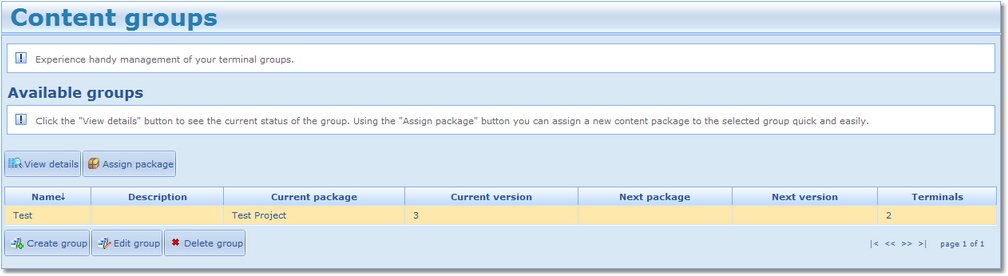
Name: content group name.
Description: a description of the content group.
Current package: the name of the current content package.
Current version: the version of the current content package.
Next package: the name of the next package scheduled for this content group.
Next version: the version of the next content package.
Terminals: the number of terminals included into the current content group.
To view the details of the selected content group, select the group in the table and click View details. This will open the window with group details:
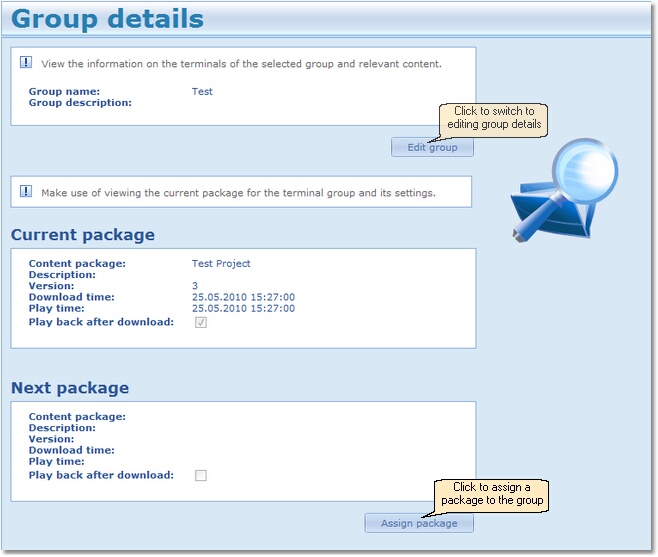
Group name: The name of the group.
Group description: The description of the group.
Current package: The current content assigned to the group, including package name, description, version, download/play time.
Next package: The next package assigned to the group, including package name, description, version, download/play time.
You can also view details of the content for the selected terminal and terminal details.
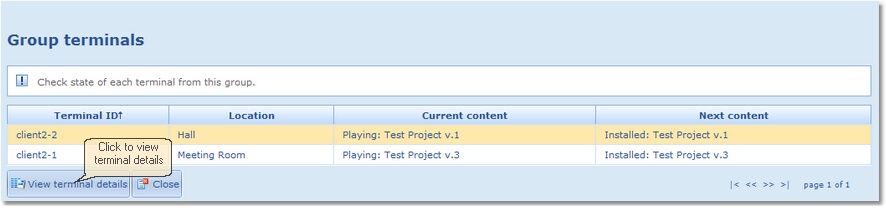
Terminal ID: the unique identifier of the terminal.
Location: the location of the terminal.
Current content: The content currently assigned to the group and the version of this content.
Next content: The next content that will be assigned to this group and the version of this content.
To assign a content package to a group of terminals, click Assign package. This will open the window for assigning package:
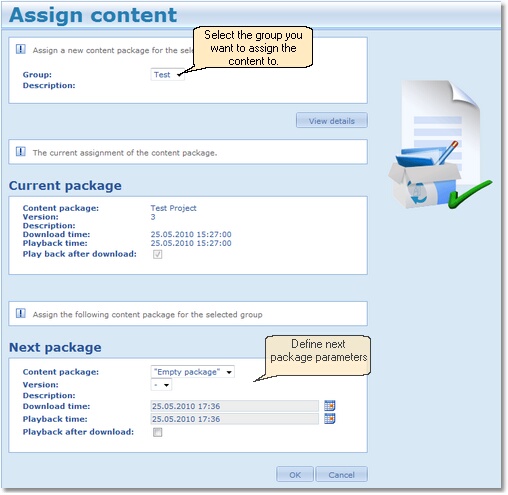
In the Next package pane select the Content package, Version, Download / Playback time. If you want the package to be played back right after it has been downloaded, select the Playback after download checkbox.
Click OK to apply changes. The new content package is now assigned to the selected group.
To create/edit a group from the available terminals, click Create group or Edit group respectively. This will open the window for creating/editing content groups:
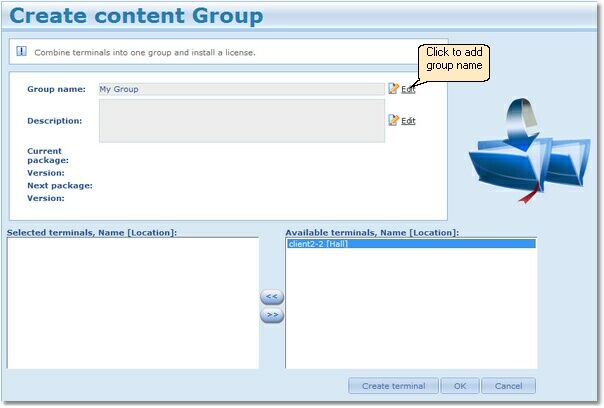
Group name: Assign the group name. The name of the group should be unique. A group with an empty name cannot be created.
Current package: The current content assigned to the group and the version of the content.
Next package: The next content that will be assigned to the group and the version of the content.
Selected terminals, Name [Location]: The terminals assigned to this group.
Available terminals, Name [Location]: The terminals that can be assigned to this group.
Create new terminal: Switch to the page for registration of a new terminal that will be available for selection.
Ok: The provided data will be validated and the new group will be created.
Cancel: Cancel the provided data and switch to the previous page.
To remove a group, select it in the table and click Delete group.